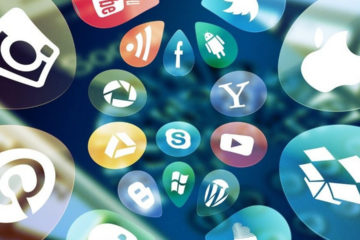Paper phonebooks
I remember having a physical phonebook. I knew lots of numbers off by heart and relied on my phonebook for the others.
Getting a mobile phone
When I got my first mobile, I was very excited to input the numbers that I used the most. However, soon, it became my go-to and I reduced using paper.
Changing phones
I remember painfully copying the numbers across from my old phone to the new when I got an upgrade. I accepted it and didn’t think much of it.
However, something happened to my phone before I was ready to upgrade it again. I think I lost it and realised that I’d lost lots of phone numbers. This wasn’t only because I’d lost the phone, but because I hadn’t kept my paper phonebook up to date and therefore had no way of restoring the contacts.
Issues with importing numbers
I recall importing numbers from one phone to another when I upgraded and often feeling frustrated because random contacts would merge or be renamed somehow, so I’d end up having to go through them all individually! It felt like such a waste of time.
The introduction of the smartphone
I remember resisting getting a smartphone for some time. I wasn’t keen on always being connected or online.
Creating an account on Google
I don’t think I found out about the benefits of Google straight away, so I continued with the painful process of importing numbers and then checking them individually. However, I made sure I got my phonebook printed out so I had that as a go-to, in case something happened again.
I created an account on Google and found out that the features within their contacts were amazing! I had only ever been able to save multiple numbers in the mobile phonebook, but now I could add emails addresses, postal address, website links and more. It was awesome!
Changing smartphones
When I upgraded my smartphone for the first time, it prompted me to log in to Google and that began the process of downloading all the apps and contacts that I had on the previous phone. I was so chuffed!
No more importing numbers.
No more merging issues.
No more problems with contacts being renamed.
Using the phonebook in a different way
I use my phonebook as a tool to help me remember other things too.
There’s a medication which I’ve been told to request if I get what the doctors referred to as a lump, cyst and abscess. To reduce any doubt, I’ve saved the ‘contact’ as ‘lump cyst abscess’ and then listed the medication within the contact.
I also use the digital phonebook to remember specific dates, spellings and other bits and bobs.
How to add your contacts to a Google account
This is what you need to do to add a contact using your computer:
- On your computer, go to Google Contacts.
- In the top-left corner, click Create Contact.
- Enter the contact’s information.
- Click Save
How to add contacts using an android phone
- On your Android phone or tablet, open the Contacts app contacts.
- At the bottom right, tap Add.
- Enter the contact’s name and an email or phone number.
- To pick the account where you want to save the contact: Next to your email account, tap the Down arrow.
- To add more name details: Next to ‘Name’, tap the Down arrow.
- To add a photo: At the top, tap Add contact photo.
- To enter more information, such as a street address or notes: Tap More fields.
- When you’ve finished, tap Save.
Related content
How to Back Up Your Android Contacts to Your Google Account
Add, move or import contacts to Google
How to transfer SIM contacts to Google on Android