Hi ya! So I’ve written a previous post about creating a family tree with Geni.com. Since then there’s been a few hiccups but nothing major. So for those of you who have began using it or are considering it, this may help.
I sent invites to various family members, asking them to join. That’s simple enough.
Adding people
So when you click on the arrow pointing left or right you can add someone’s brother, sister, wife or husband. If you click on the arrow pointing down you can add someone’s son or daughter. Finally the arrow pointing up allows you to add a parent. The screen below shows you what it would look like if I was trying to add my sister: –
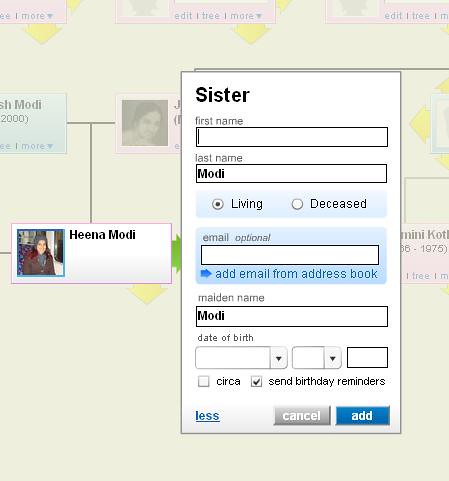
Inviting someone
To invite you simply add an email address where it says email. Once you’ve finished typing it in, the bit at the bottom that says ‘add email from address book’ will change to ‘invite to join my family tree.’ They will then be notified that they’re in your tree and they can log in and amend or add things.
The invite message itself.
You can click on ‘invite’ which is at the top right hand corner of the screen or you can go to share (see below).
![]()
Then you can amend the invite by clicking on ‘edit invitation template’ and write your own message. For me, it’s really important that my, for example, cousin’s hubby adds his parents and siblings with their partners and children. Thus I’ve said something general about that in my invitation temple.
Invite accepted
Some members of my family accepted the invite and added themselves or members of their family although they were already included in the tree. This means I now had, lets say, my brother on the tree twice. So there’s a few choices open to us if this happens.
If my brother had already logged in, claimed his node on the tree and added another profile, he would need to delete the duplicate information. So he could either: –
- Email Geni directly and ask them to delete the additional profile.
- ‘Move’ his profile and merge his two profiles into one. http://blog.geni.com/2008/07/new-feature—t.html
- Login and delete the profile by selecting ‘Remove from Family’
So that’s quite easy.
Adding more members of someone’s immediate family
Now let’s say I’ve added my dad and I now want to add his parents, 2 brothers and 2 sisters. That’s a fair bit of adding right? So you can either use the arrows and add each person individually or you can click on ‘add immediate family’

When you do this you can select the relationship e.g. sister, add their name, surname and email address (so that they can be invited).
The downside of this is that you cannot add their partner’s names so you have to use ‘the arrows’ to add them anyway. Also you have to type their surnames as Geni wont assume they all share the same surname, whereas if you use ‘the arrows’ the surname appears and you can change it or add ‘maiden name’ if that applies.
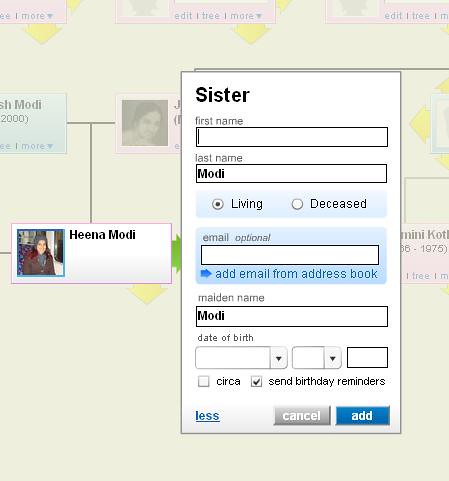
Adding further details
There is so much you can do with this tree. After you’ve added someone, if you click on ‘edit’ which is below where their photo would be if you’ve uploaded one; you can add in which order he/she was born, where they were born etc.
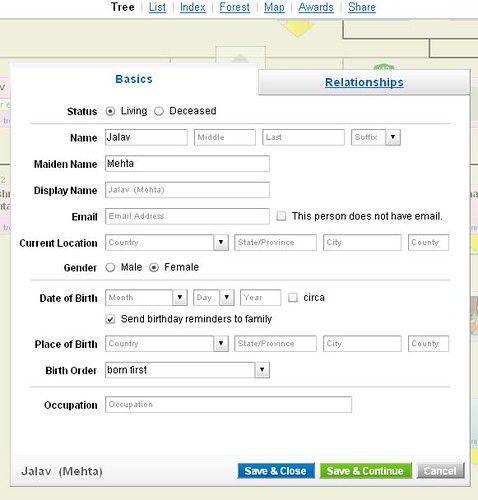
Issues with email addresses
I wanted my cousin to check the details that I’d put about her parents so I put her email address under her mum’s name because her mum doesn’t have an email ID. I later realised that you can’t use that same email address again. So what?
Well, when my cousin logs on, she appears as her mum being on line. Also once she accepts the invite and logs in I cannot delete her email address. What I would have done was delete the email address under her mum’s ID and then ticked the box stating that she has no email address and then put my cousin’s email address under her own name.
So Genie said
If someone had already claimed an account using that email address, you will not be able to delete it-only they may update their own email address or request to have it removed.
Also, please note that one’s email address not only becomes the user’s login name- it also becomes a way for the user to verify their password, receive Family Newsletters, etc. Therefore, it is a requirement that each person use an unique email address when joining Geni.
People deleted by accident
So I went to add something to my family tree and discovered that the whole of my gran’s sister’s family has been deleted. I searched for them in case I was simply not seeing what was in front of me. I wasn’t sure if a separate tree had been created for her family. No luck at all! So I wrote to Geni and I was told that: –
Heena,
I am sorry to hear that you lost the information. If the profile is unclaimed, anyone on your tree may remove the data. Unfortunately, this may have been the case. However, to prevent this in the future, you may choose to edit your managed profile settings from your account ‘Settings’: http://www.geni.com/account_settings/managed_profiles/6000000000535654203. By selecting that you are the only one who may edit the profile, you may prevent others from changing information or deleting the profiles in the future.
If you have any further questions, feel free to contact us.
Thank you for using Geni,
Leann
The Geni TeamFor more help please visit:
The Geni Forum – forum.geni.com
The Geni FAQ – help.geni.com
The Geni Wiki – wiki.geni.com
This is what the settings screen looks like. I am currently trying to find out if I can prevent the family deleting people but ensure that they can do everything else. 🙂

Leann (from Geni) has since written again to answer my question about whether there’s a facility to backup data or not. This is what she said: –
Heena,
At this time we do not have an automatic save or back up of your family tree.
If you have further questions, feel free to contact us.
Thank you for using Geni,
Leann
The Geni Team
Adding people who are deceased or changing someone’s status to being deceased.
I’ve added quite a few members to my family tree in the last week or so. Unfortunately, quite a few of them are deceased. Now this is only a problem because Geni work on the assumption that we’ll want these members to be searchable by the public. In order to change this you need to make sure that once you’ve added them, you click on: –
Edit
Edit profile
Then remove the tick from the box that says ‘searchable by public’
Here’s what the screen will look like. The box that says searchable by public’ is next to the two options ‘living’ and ‘deceased’.
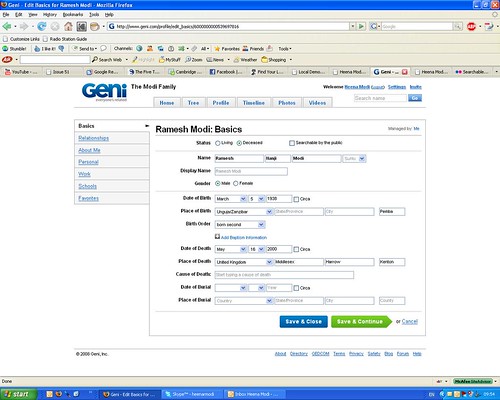
Re those who haven’t been added to the tree yet, Viren says there’s an easier way: –
….there’s an easier way… click ‘settings’ at the top right of the screen, then click ‘managed profiles’. then unselect the box for ‘anyone’ viewing deceased profiles. This will then mean that all subsequent people you add will remain hidden.
Sharing news with people on your family tree
If you click on send message which is on the left hand side of the home page. You’ll then see a screen like this: –
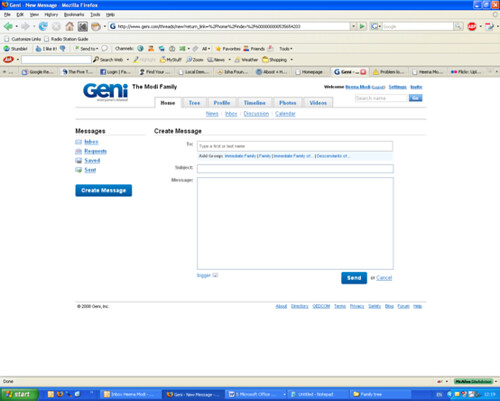
You can then send a message to the whole family i.e. anyone in the tree, your immediate family, the immediate family of specific people and so on. Once you start choosing specific people, an option will come up on the right of the ‘to’ box, asking if you want to save these people as a new group. Funnily enough as I do it again now, the option isn’t coming up. So I’ll keep the info here anyway in case it works for you. 🙂
In the main I think this site is amazing! What do you think? Anything else to add? do you know of any other hiccups? Anything else positive? Please let me know.
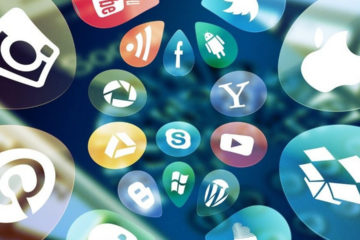
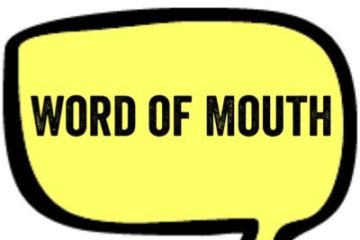

4 Comments
johnny dee · October 29, 2010 at 7:47 am
Hi, I hope you have escaped geni.com unscathed. I didnt. All my family photos(over 500), documentation for 2000 profiles, and 1500 profiles, all stolen and no way to access it and geni refuses to delete it. be very careful. They force people into their big tree and then take over their profiles, when I complained they simply suspended my account.
Heena Modi · November 8, 2010 at 12:32 pm
Really? Wow! I’ll write to them and see what they have to say
Thanks : )
johnny dee · October 29, 2010 at 7:49 am
are you a member of geni.coms staff?
Heena Modi · November 8, 2010 at 12:33 pm
No
Just a user of the facility they provide : )
Comments are closed.